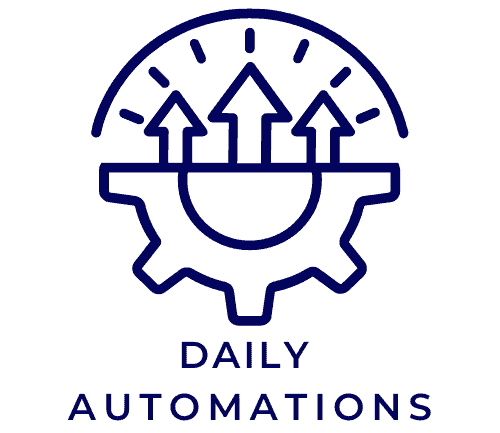Are you looking to build integrations with the Google Sheets API?
In this article, we’ll walk you through the top 5 steps to get started.
First, you’ll need to set up a Google Sheets API project.
Then, enable the API and generate and store your API credentials.
Next, we’ll guide you on how to connect to the Google Sheets API.
Finally, we’ll show you how to build and test your integrations.
Let’s dive in and get started!
Key Takeaways
- Efficient and effective data handling
- Real-time data manipulation, organization, and analysis
- Enhanced collaboration through real-time collaboration capabilities
- Easy integration with other Google services
Set up a Google Sheets API Project
First, you’ll frequently need to set up a Google Sheets API project.
Exploring the benefits of using Google Sheets API for data management is essential for efficient and effective data handling. By using the API, you can easily manipulate, organize, and analyze data in real-time, ensuring accurate and up-to-date information.
However, it’s crucial to follow best practices for securing and managing API credentials for Google Sheets integration. This involves generating and securely storing API keys, using OAuth 2.0 authentication, and implementing proper access controls.
By adhering to these practices, you can protect sensitive data and prevent unauthorized access to your Google Sheets.
It’s also important to regularly review and update your API credentials to maintain the security of your integration.
Enable the Google Sheets API
To enable the Google Sheets API, you’ll need to go through the necessary steps outlined in the previous subtopic. Once you have set up your Google Sheets API project, follow these steps to enable the API:
- Navigate to the Google Cloud Platform Console and select your project.
- In the sidebar, click on ‘APIs & Services’ and then ‘Library’.
- Search for ‘Google Sheets API’ and click on it.
- Click the ‘Enable’ button to enable the API for your project.
Using the Google Sheets API for data management and analysis offers several benefits. It allows you to automate data entry and updates, collaborate in real-time with others, and easily integrate with other Google services.
However, there may be challenges when enabling the API, such as authentication and permission issues. To overcome these challenges, make sure you have the necessary credentials and permissions set up correctly, and consult the API documentation for troubleshooting guidance.
Generate and Store API Credentials
Once you have enabled the Google Sheets API, the next step is to generate and store your API credentials. API credentials play a crucial role in ensuring the security and integrity of your integrations. It’s important to follow best practices for API credential management to protect sensitive data and prevent unauthorized access.
When generating your API credentials, Google provides you with a client ID and client secret. These credentials are unique to your application and should be securely stored. It’s recommended to use a secure credential management system, such as a password manager, to store and manage your API credentials.
Additionally, it’s important to regularly review and rotate your credentials to minimize the risk of any potential breaches. By prioritizing API security and following best practices for credential management, you can ensure the integrity and confidentiality of your data.
Connect to the Google Sheets API
After generating and storing your API credentials, the next step is to connect to the Google Sheets API. To successfully connect to the API, follow these steps:
- Install the Google Client Library: Use the command `pip install –upgrade google-api-python-client` to install the necessary library for working with the Google Sheets API.
- Authenticate the API: Use the client ID and client secret obtained during the credential generation process to authenticate your application with the Sheets API.
- Test the connection: To ensure a successful connection, make a simple API request such as retrieving the list of spreadsheets. If the request is successful, you have successfully connected to the Google Sheets API.
Troubleshooting common issues:
- Check your API credentials and ensure they’re correct.
- Make sure the necessary APIs are enabled in your Google Cloud Console.
- Verify that you have the necessary permissions to access the desired spreadsheets.
Best practices for data manipulation:
- Use batch operations to optimize performance when making multiple changes to a spreadsheet.
- Minimize API calls by retrieving only the necessary data.
- Handle errors gracefully and implement proper error handling mechanisms.
Build and Test Integrations
Now, you can build and test integrations with the Google Sheets API by following these steps.
To ensure smooth integration, it’s important to adhere to best practices for integration testing.
First, thoroughly review the API documentation and familiarize yourself with the available endpoints and methods.
Next, create a dedicated testing environment to simulate real-world scenarios and validate the functionality of your integration. Utilize test data that closely resembles the actual data you’ll be working with.
Additionally, implement error handling and logging mechanisms to troubleshoot common integration issues effectively. Monitor and analyze the logs to identify any potential bottlenecks or errors.
Finally, perform comprehensive testing across different use cases and edge cases to ensure the reliability and stability of your integration.
Conclusion
To conclude, building integrations with the Google Sheets API can be achieved by following a set of five simple steps.
These steps include:
- Setting up a project
- Enabling the API
- Generating and storing API credentials
- Connecting to the API
- Building and testing the integrations
By carefully following these steps, developers can seamlessly integrate their applications with Google Sheets and unlock the powerful functionalities it offers.